Simple Steps to Creating a Realistic Concrete Texture
Textures have a variety of uses from web backgrounds and adding depth to artwork to games. Texture creation is a relatively simple process; in this tutorial I’ll show you how to create a realistic-looking concrete texture. The techniques used in this tutorial can be applied to the creation of many other textures.
Step 1 –
Open up Photoshop and create a new image with a resolution of 512×512 pixels and a white background. Select the Paint Bucket Tool and fill the background with a dark grey color (#333333).
Step 2 –
Next, we will create a new layer and use “Render –> Clouds” filter with a foreground color of (#333333) and background color of (#1c1c1c). Now, use the “Render -> Difference Clouds” filter a few times until you get a result like the one below:
Step 3 –
Now, select the Magic Wand Tool and with a tolerance of “1” select and delete pieces of the clouds until you have something like the image below:
Step 4 –
Photoshop layer styling is a great way to create effects. Select the layer you were just working on and make the following adjustments and set the layer’s opacity to 50%.
Now you should have something like the image below:
Step 5 –
To add more depth to the texture, why not add some pock marks? Create a new layer and fill it with white. Use the “Noise -> Add Noise” filter on the layer with the setting as follows: Amount – 35%, Uniform, and Monochromatic. Then, take the Magic Wand Tool and with the tolerance set at “1” and “Contiguous” unchecked, select a white pixel and delete.
From there, make the following changes to that layer’s style and set the layer’s fill opacity to 0%:
You will end up with an image like the one below:
Step 6 –
Finally, let’s add some stains to the texture to complete the effect. Set the foreground color to white (#FFFFFF) and the background color to black (#000000). Create a new layer and use the “Render -> Clouds” filter on it and set the opacity to 40%. You texture is now complete, experiment with adding color stains, larger pock-marks, or other effects using the techniques presented in this tutorial.
Feel free to download a fully-functional .psd file of the tutorial which includes all of the layers.
You might also like:
- Creating a Firey Heart in Photoshop
…Welcome to another exclusive tutorial from PSD Nation. This time I’ll be demonstrating the steps for… - Creating a Concrete Text Effect in Photoshop
…Have you ever wanted to create some realistic-looking concrete text? Follow the simple steps shown i… - Creating Glowing Line Art in Photoshop
…PSD Nation is proud to present our latest tutorial, which deals with creating light effects in photo…
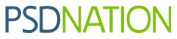


















Great tut, thanks!
I love the texture The pock-marks make it look so real Thank you!
[...] http://psdnation.info/simple-steps-to-creating-a-realistic-concrete-texture/ [...]
Leave your response!
Recent Comments
seby: thanks 4 u.. to share an awesome home page as free……
Orlando Design: Just what I was looking for. I have a client who needed some horizontal buttons,...
serena webster: thank you I needed that for a picture I wanted to make.
Deandre: Grade A stuff. I’m unuqseiotnably in your debt.
jewel: very simple and clean design. It’s so nice.
Tags
Most Viewed