Designing a Logo In Photoshop
Although Illustrator is often considered the logo design software of choice, Photoshop is a powerful tool when it comes to creating logos as well. In this tutorial, I’ll show you how to create the logo below and demonstrate some simple techniques that can be applied when it comes to making almost any logo.
The finished product:
Step 1 – Creating the Background
First off, let’s create a nice background that goes from dark gray (#2b2b2b) to black (#000000).
Step 2 – Creating the Shape
The creating of the wing-link shape is actually quite simple. Select the line tool, with a width of 5 px and the color set to (#ff9900), create a line like the one below. Please not that I have the grid on to aid in the placement of the link, you can turn it on or off by using the default hotkey: ( Ctrl + ‘ ).
Now, we will use the warp filter ( Edit – Transform – Warp ) twice to modify the shape. For the first warp select the “Lower Bulge” warp and apply it. Secondly, warp using the “Fish” warp.
Step 3 – Duplicate and Rotate
Duplicate the shape and rotate it so it looks the like the picture below. I’ve also changed the duplicate’s color to (#ffbb11).
Next, repeat the process and set the layers’ color to (#ffdd22).
Step 4 – Create the Sphere
Now to create the sphere, select the Elipse tool and with shift held down, create a circle near the right end of the shapes. It will look like this once you apply the following layer styles:
Create the gradient, colors (#febf04) and (#ff9000).
Create the stroke with white color:
Step 5 – Adding the Text
Select any font you choose, the effect looks best with a bolder font, type the name of the entitiy the logo is representing and apply the following layer styles:
Congrats! You have now created a spiffy-looking logo in Photoshop. Feel free to experiment with shapes and colors, get creative, that’s what designing is all about.
You might also like:
- Creating Glowing Line Art in Photoshop
…PSD Nation is proud to present our latest tutorial, which deals with creating light effects in photo… - Creating Photoshop Text Effects – Tutorial
…Photoshop is a powerful tool when it comes to creating spiffy-looking text effects. In this tutorial… - Create a Stylish Web 2.0 Button in Photoshop
…Web 2.0 style is incredibly popular these days; the clean, gradiented, and glassy look that signifie…
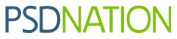






















I think this logo is very dedicated but I like it.
[...] and demonstrate some simple techniques that can be applied when it comes to making almost any logo.read more | digg [...]
I love the logo’s look, great use of colors.
[...] tutorial, I??ll show you how to create a sweet logo and demonstrate some simple techniques that canhttp://psdnation.info/designing-a-logo-in-photoshop/Video Training Review: The Fine Art Of Photoshop With Susi Lawson – Blogcritics.orgNow, releasing [...]
Leave your response!
Recent Comments
seby: thanks 4 u.. to share an awesome home page as free……
Orlando Design: Just what I was looking for. I have a client who needed some horizontal buttons,...
serena webster: thank you I needed that for a picture I wanted to make.
Deandre: Grade A stuff. I’m unuqseiotnably in your debt.
jewel: very simple and clean design. It’s so nice.
Tags
Most Viewed