Creating Photoshop Text Effects – Tutorial
Photoshop is a powerful tool when it comes to creating spiffy-looking text effects. In this tutorial I’ll make extensive use of layer styles to demonstrate some nice-looking effects that can be achieved with little effort.
Check out the final product:
Step 1 – Creating the Background
As usual, we will start off by creating a gradiented background that goes from dark gray (#363636) to black (#000000).
Step 2 – Creating the Text
Select the font of your choice and type out whatever you like. Once you have applied the layer styles, you will have something that looks like the image below:
Apply these layer style changes to the text layer to acheive the above effect:
The blue color I used for the glow is (#0072ff)
The color used for the Satin was (#00d8ff).
To create the gradient, use the color (#066caa) on the left, (#008fc7) at the center, and (#c1dbe8) on the right.
Step 3 – More Text
Duplicate the text layer and change the colors used in the layer styles to something else. I used green for this example, but feel free to experiment with orange, red, purple, etc. Leave this new text layer on top of the first one.
Once you have made the necessary color adjustments, rasterize the layer and use the Elliptical Marque Selection tool to select the bottom portion of the blue text layer and delete it. Make sure to move the blue text layer on top of the green one after you do this.
Step 4 – Create the Reflection
To create a spiffy looking reflection, duplicate both text layers, merge them and move this new layer below the orginal text. Flip the text using ( Edit – Transform – Vertical Flip ). Set the opacity to 40% and use a large eraser tool with a hardness of 0% to gently fade out the bottom portion of the layer.
Congratulations! You have now created some great looking text using Photoshop’s layer styles. Make sure to experiment and create your own cool effects.
You might also like:
- Create a Stylish Web 2.0 Button in Photoshop
…Web 2.0 style is incredibly popular these days; the clean, gradiented, and glassy look that signifie… - Creating Glowing Line Art in Photoshop
…PSD Nation is proud to present our latest tutorial, which deals with creating light effects in photo… - Designing a Logo In Photoshop
…Although Illustrator is often considered the logo design software of choice, Photoshop is a powerful…
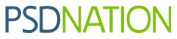






















Nice effect, thank you for sharing.
Thanks! I tried for hours to get the reflection before I read this. two minutes and I was done!
Leave your response!
Recent Comments
seby: thanks 4 u.. to share an awesome home page as free……
Orlando Design: Just what I was looking for. I have a client who needed some horizontal buttons,...
serena webster: thank you I needed that for a picture I wanted to make.
Deandre: Grade A stuff. I’m unuqseiotnably in your debt.
jewel: very simple and clean design. It’s so nice.